Customize the Creative in a Dynamic Ad

- Crop your product set images
- Frame catalog items with an engaging graphic, like a border or your logo.
- Add item information from your catalog, like product tags, price or free shipping.
Access Creative Tools
You can access Creative Tools when you edit or create your ad in Ads Manager.
- Edit your existing ad or start to create a new dynamic ad.
- In the Ad Setup section, ensure that Dynamic Formats and Creative are turned off.
- In the Ad Creative section, click Edit Creative under Creative Tools.
- Select an option from the dropdown to open Creative Tools.
Use Creative Tools
Note: The Add a Frame and Add Catalog Info customization options aren't available with the Instagram placement. The Add Product Tags customization are only available on Instagram Feed and Explore placements.
Select how to crop the product set images for your ad.
- In Creative Tools, select Crop.
- Select a cropping option. For example, you can choose to trim and fit the image to show the product more prominently, or zoom out and add a background color.
- When you’re finished using Creative Tools, click Save.
Note: Image cropping is unavailable for carousel slideshow ads.
Add an engaging graphic, like a border or a logo, over images in your ad.
- In Creative Tools, select Frame.
- Choose Custom.
- Select Upload Image.
- Choose from your existing account images or upload a new image. To maximize delivery, we recommend images that contain little or no overlaid text. Use an image with a transparent background so it doesn’t cover your catalog items.
- Required file size: Under 1 MB
- Recommended image size: 1080 x 1080 pixels
- Recommended aspect ratio: 1:1
- Click Continue.
- Use the following customization options for your frame:
- Opacity: Choose whether the frame is solid or transparent.
- Size: Choose the size of the frame.
- Position: Choose where the frame appears over each product in the ad.
- Blending: Lighten or darken your frame so it doesn't cover images of your catalog items. For example, use blending on a frame that has a solid background. This will help all images show clearly in your ads.
- When you’re finished using Creative Tools, click Save.
Add information from your catalog to your ad, such as price or discount. Before you begin, make sure the catalog you're using has the right information. To show pricing over the images in the ad, include updated prices for each item in your catalog. To show free shipping for an item, you must enter its shipping cost as 0.0.
- In Creative Tools, click Catalog Info.
- Under Info, choose an option from the dropdown.
- Price: Show the exact price.
- Strikethrough price: Show a discount with a crossed-off price.
- Percentage off: Show a discount with a percentage off the original price.
- Free shipping: Show free shipping info to people if it’s available in their location.
- Use the following customization options for your catalog info:
- Shape: Show information in a rectangle, pill, circle or triangle over each product in the ad.
- Font: Choose a font.
- Color: Choose a color.
- Opacity: Choose whether the shape is solid or transparent. This option is available when you choose Shape.
- Position: Choose where the information appears over each product in the ad.
Character limits
There are character limits when choosing different shapes to display prices over the images in the ad. Character limits include the overall price, currency symbol and spaces. For example, $5.99 is considered 5 characters.
- Rectangle: 13
- Pill: 13
- Triangle: 6
- Circle: 6
Note: For strikethrough price, the character limit includes both prices. If you plan on showing the strikethrough price, limit both prices to 6 characters each (including any symbols and spaces).
Automatically add product tags over images in your dynamic ads that appear on Instagram. Product tags drive people to a product detail page, enabling people to shop the post and move from discovery to consideration.
Before you begin
- Your business must be approved and set up for Instagram Shopping.
- Your catalog can’t have image cropping for carousel and collection ads.
Add product tags to dynamic ads
To add product tags to your dynamic ads:
- In creative tools, click Add Product Tags.
- Toggle on Automatically Tag Products.
- When you’re finished using Creative Tools, click Save.
Your product tags are automatically added to each Carousel card of your dynamic ad campaign.
Original article: https://www.facebook.com/business/help/517601898571657?id=1913105122334058